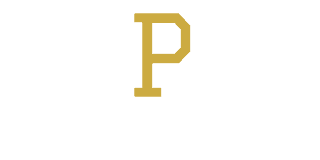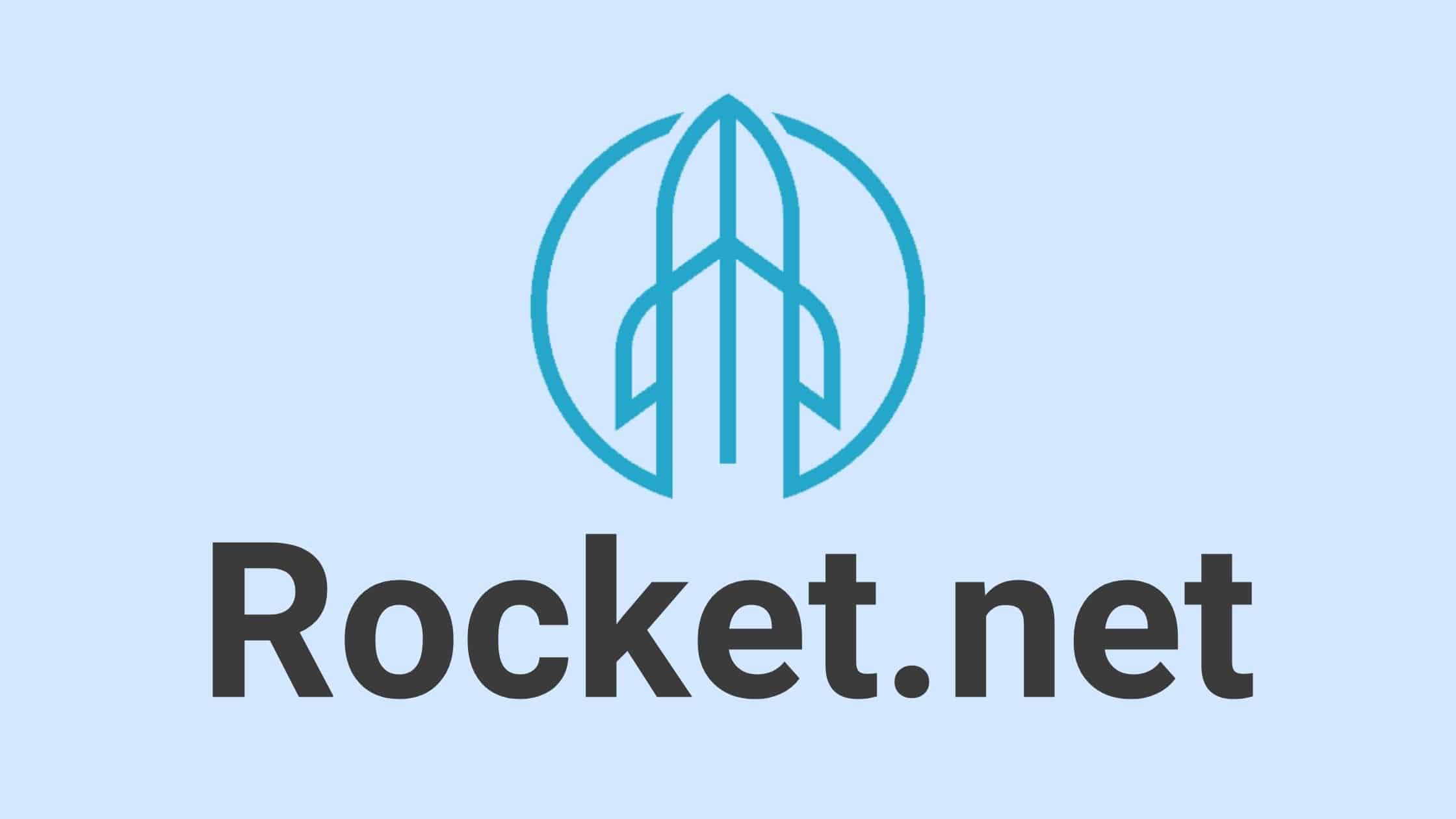A Slow, inefficient
Website will Cost You
Every second counts and one of the best places to start is ditching the cheap hosting platforms most websites use.
For as little as $100 per month you can get your website hosted and receive one suggested eMarketing action step to take your online business to the next level.
19+
Years of Experience
300+
Delighted Clients
100%
Satisfaction
What Services We Offer For You
Paul Therond & Consultants are experts in boosting WordPress sites as part of a Content eMarketing Strategy.
Paul's Top Picks
Want To Go Next Level
Get in touch.